The items may not be available depending on other settings you made.
You can place the following combination of sizes in the ADF at the same time. A3 and A4; B4 and B5. When using these combinations, originals are scanned at the actual size of the originals. Place your originals by aligning the width of the originals as shown below.
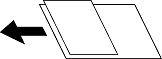
Remove the shadows of the original that appear in the scanned image.
Frame:
Remove the shadows at the edge of the original.
Center:
Remove the shadows of the binding margin of the booklet.
Remove the punch holes that appear in the scanned image. You can specify the area to erase the punch holes by entering a value in the box on the right.
Erasing Position:
Select the position to remove the punch holes.
Orientation (Original):
Select the orientation of the original.