Making Wi-Fi Direct (Simple AP) Connection Settings
This method allows you to connect the printer directly to devices without a wireless router. The printer acts as a wireless router.
-
While holding down the
 button, press the
button, press the  button until the
button until the  light and the
light and the  light flash alternately.
light flash alternately.
Wait until the process ends.
When a connection is established, the
 light turns on.
light turns on.
 Note:
Note:If you enable Wi-Fi Direct once, it remains enabled unless you restore the default network settings.
-
Load papers.
-
Hold down the
 button on the printer for at least 5 seconds.
button on the printer for at least 5 seconds.
The network status sheet is printed. You can check the SSID and Password for Wi-Fi Direct (Simple AP) on this sheet.
Note:If you release the
 button within 5 seconds, a network connection report is printed. Note that the SSID and Password for Wi-Fi Direct (Simple AP) are not printed on this report.
button within 5 seconds, a network connection report is printed. Note that the SSID and Password for Wi-Fi Direct (Simple AP) are not printed on this report.
-
On the computer's network connection screen or the smart device's Wi-Fi screen, select the same SSID shown on the network status sheet to connect.
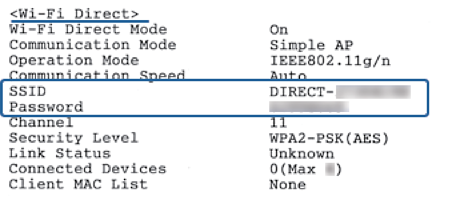
-
Enter the password printed on the network status sheet into the computer or smart device.
You can confirm the status of Wi-Fi Direct on the network status sheet.
When you connect from a smart device using Wi-Fi Direct connection (for Android)
When you are using an Android device and connect to the printer using Wi-Fi Direct, the light and
light and  light flash simultaneously on the printer.
light flash simultaneously on the printer.
Press the  button to allow the connection request.
button to allow the connection request.
Press the  button if you want to reject the connection request.
button if you want to reject the connection request.
See Tips on the following website for more details.
http://epson.sn > Support
