Lights and Printer Status
Lights on the control panel indicates the status of the printer.

 : On
: On
|
Light |
Status |
|---|---|
 |
The printer is connected to a wireless (Wi-Fi) network. |
 |
The printer is connected to a network in Wi-Fi Direct (Simple AP) mode. |
When an error occurs, the light turns on or flashes. Details of the error are displayed on the computer screen.
 /
/  : On
: On
 /
/  : Flashing
: Flashing
|
Light |
Status |
Solutions |
|---|---|---|
 |
Wi-Fi connection error has occurred. |
Press the |
 |
An ink cartridge is expended or there is insufficient ink in the cartridge to charge the ink. |
To ensure you receive premium print quality and to help protect your print head, a variable ink safety reserve remains in the cartridge when your printer indicates it is time to replace the cartridge. Replace with a new ink cartridge. |
|
An ink cartridge is not installed. |
Install the ink cartridge. |
|
|
An ink cartridge has not been recognized. |
Press the ink cartridge down firmly. |
|
|
An unsupported ink cartridge has been installed. |
Install an ink cartridge that is supported by this printer. You cannot use the cartridges that came with your printer for replacement. |
|
 |
An ink cartridge is nearly expended. You can print until the |
Prepare a new ink cartridge. You can check the ink levels from the computer. |
 |
No paper is loaded or more than one sheet has been fed at a time. |
Load paper and press the |
 |
Flashing slowly (at 1.25 second intervals) A paper jam has occurred. |
Remove the paper and press the |
|
Flashing fast (at 0.5 second intervals) Paper remains inside the printer. |
Load A4 size paper in the rear paper feed, and then press the |
|
 |
* The power was turned off with a power strip or breaker, the plug was pulled out of the outlet, or an electrical failure occurred. |
|
 |
Flashing simultaneously An ink pad is nearing or at the end of its service life. |
The ink pads need to be replaced. Contact Epson or an authorised Epson service provider to replace the ink pad *1. It is not a user-serviceable part. When a message saying that you can continue printing is displayed on the computer, press the |
|
Flashing alternately A borderless printing ink pad is nearing or at the end of its service life. |
The borderless printing ink pad need to be replaced. Contact Epson or an authorised Epson service provider to replace the ink pad *1. It is not a user-serviceable part. When a message saying that you can continue printing is displayed on the computer, press the Borderless printing is not available, but printing with a border is available. |
|
 |
The printer has started in recovery mode because the firmware update failed. |
Follow the steps below to try to update the firmware again. 1. Connect the computer and the printer with a USB cable. (During recovery mode, you cannot update the firmware over a network connection.) 2. Visit your local Epson website for further instructions. |
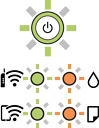 |
A printer error has occurred. |
Open the scanner unit and remove any paper or protective material inside the printer. Turn the power off and on again. If the error continues to occur after turning the power off and on again, contact Epson support. |
*1 In some print cycles a very small amount of surplus ink may be collected in the ink pad. To prevent ink leakage from the pad, the printer is designed to stop printing when the pad has reached its limit. Whether and how often this is required will vary according to the number of pages you print, the type of material that you print and the number of cleaning cycles that the printer performs. The need for replacement of the pad does not mean that your printer has ceased to operate in accordance with its specifications. The printer will advise you when the pad requires replacing and this can only be performed by an authorised Epson Service provider. The Epson warranty does not cover the cost of this replacement.
 button to clear the error and try again.
button to clear the error and try again.
 light turns on.
light turns on.
 or
or  button.
button.
 button.
button.
