The Position, Size, or Margins of the Printout Are Incorrect
-
Load paper in the correct direction, and slide the edge guides against the edges of the paper.
-
When placing the originals on the scanner glass, align the corner of the original with the corner indicated by a symbol on the frame of the scanner glass. If the edges of the copy are cropped off, move the original slightly away from the corner.
-
When placing the originals on the scanner glass, clean the scanner glass and the document cover using a dry, soft, clean cloth. If there is dust or stains on the glass, the copy area may extend to include the dust or stains, resulting in the wrong copying position or small images.
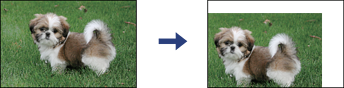
-
Select the appropriate paper size setting.
-
Adjust the margin setting in the application so that it falls within the printable area.
