Checking the Printer Status from the Computer (Windows)
Click Print Queue on the printer driver's Maintenance tab, and then check the following.
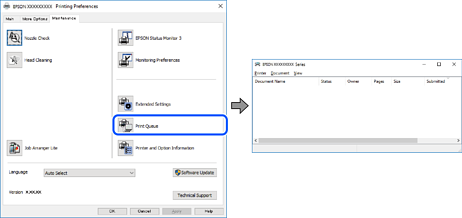
-
Check if there are any paused print jobs.
If unnecessary data remains, select Cancel all documents from the Printer menu.
-
Make sure the printer is not offline or pending.
If the printer is offline or pending, clear the offline or pending setting from the Printer menu.
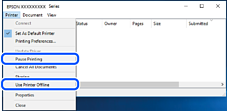
-
Make sure the printer is selected as the default printer from the Printer menu (there should be a check mark on the menu item).
If the printer is not selected as the default printer, set it as the default printer. If there are multiple icons in Control Panel > View devices and printers (Printers, Printers and Faxes), see the following to select the icon.
Example)
USB connection: EPSON XXXX Series
Network connection: EPSON XXXX Series (network)
If you install the printer driver multiple times, copies of printer driver may be created. If copies such as "EPSON XXXX Series (copy 1)" are created, right-click the copied driver icon, and then click Remove Device.
-
Make sure the printer port is selected correctly in Property > Port from the Printer menu as follows.
Select "USBXXX" for a USB connection, or "EpsonNet Print Port" for a network connection.