Extend the input tray extension. Slide out the output tray, extend the output tray extension, and then raise the stopper.
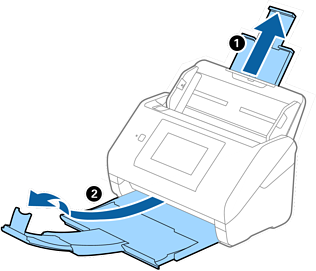
Slide the edge guides on the input tray all the way out.
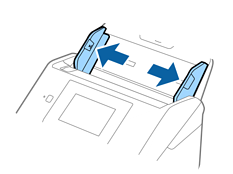
Load the envelopes into the input tray facing down making sure that the opened edge (flap side) of the envelope is facing to the side. For envelopes with the opened edge (flap side) on the shorter side, you can load the envelope with the opened edge (flap side) facing up.
Slide the envelopes into the ADF until they meet resistance.
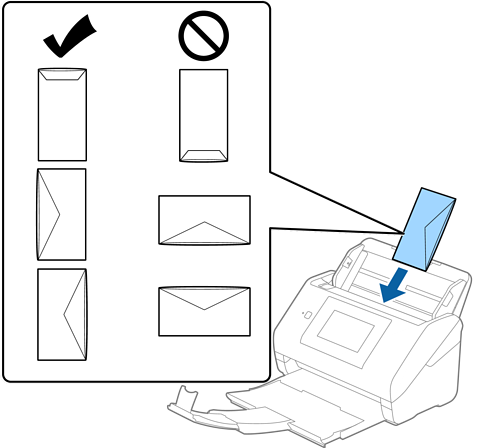
Do not load envelopes with adhesives on them.
Envelopes that are not opened by cutting sharply at the flap edge may not be scanned correctly.
Envelopes that have not yet been sealed can be loaded with the flap open and facing up.
Slide the edge guides to fit the edge of the envelopes making sure there are no gaps between the envelopes and the edge guides. Otherwise, the envelopes may be fed skewed.

We recommend selecting the appropriate rotation angle or Auto as the Rotate setting in the application.
To scan envelopes, set the appropriate setting in the Epson Scan 2 window.
When you are using Document Capture Pro, you can open the window by pressing the Detailed Settings button on the Scan Settings screen.
Select Main Settings tab > Detect Double Feed > Off. See the Epson Scan 2 help for details.
Detect Double Feed is enabled in the Epson Scan 2 window and a double feed error occurs, remove the envelope from the ADF and then reload it, tap DFDS Function on the control panel’s screen to set it to On which disables Detect Double Feed for the next scan, and then scan again. The DFDS Function (Double Feed Detection Skip function) only disables Detect Double Feed for one sheet.