You can save the scanned image to a specified folder on a network. You can specify the folder by entering a folder path directly, but it may be easier if you register the folder information in the contacts list first.
Before scanning, you need to set a network folder or FTP server.
Make sure the scanner’s Date/Time and Time Difference settings are correct. Select Settings > Basic Settings > Date/Time Settings on the control panel.
You can check destination before scanning. Select Settings > Scanner Settings, and then enable the Confirm Recipient.
Place the originals.
Select Network Folder/FTP on the home screen of the scanner’s control panel.
Specify the folder.
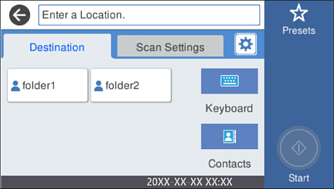
Select Scan Settings, check settings such as the save format, and then change them if necessary.
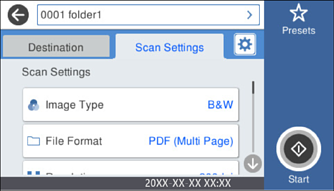
Select  to save your settings as a preset.
to save your settings as a preset.
Select  , check the Scanner Settings, and then change them if necessary.
, check the Scanner Settings, and then change them if necessary.
You can change the settings such as Slow or DFDS Function.
Tap  .
.