/
Printing an Order /
Step 1. Check the order using the order number
Step 1. Check the order using the order number
-
Log in to Epson Cloud Solution PORT.
-
Click Production Flow > Print flow.
The Printing Process screen is displayed.
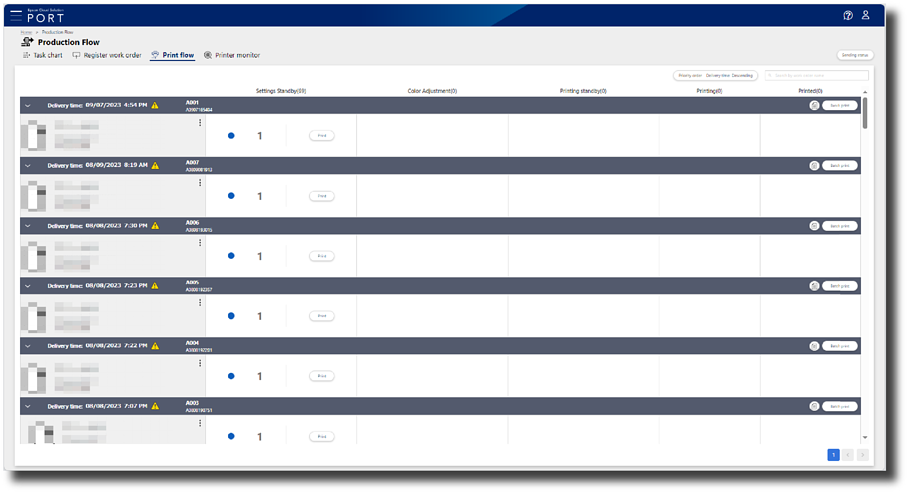
-
Store staff receive a receipt with the order number on it from customers who come to the cash register after submitting an order.
The order number is linked to the order form registered in Production Flow.
-
Enter the order number printed on the receipt in Search by work order name.
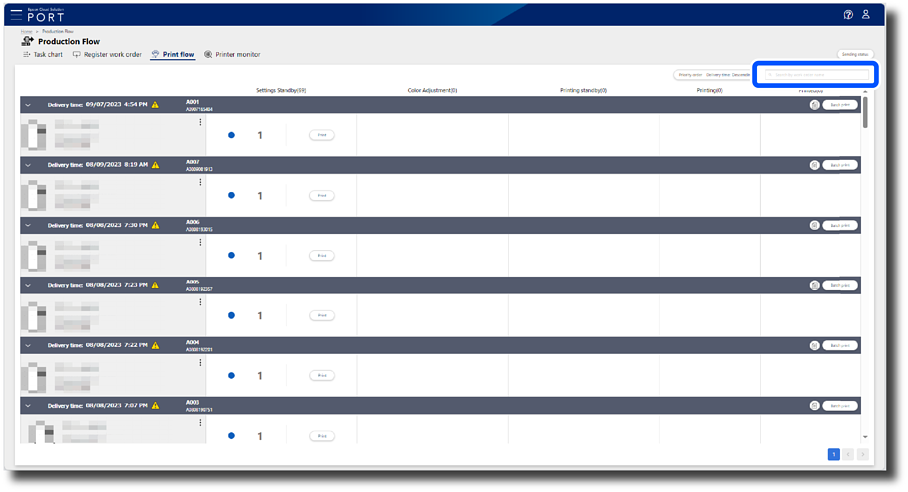
-
Print the order form for the order.
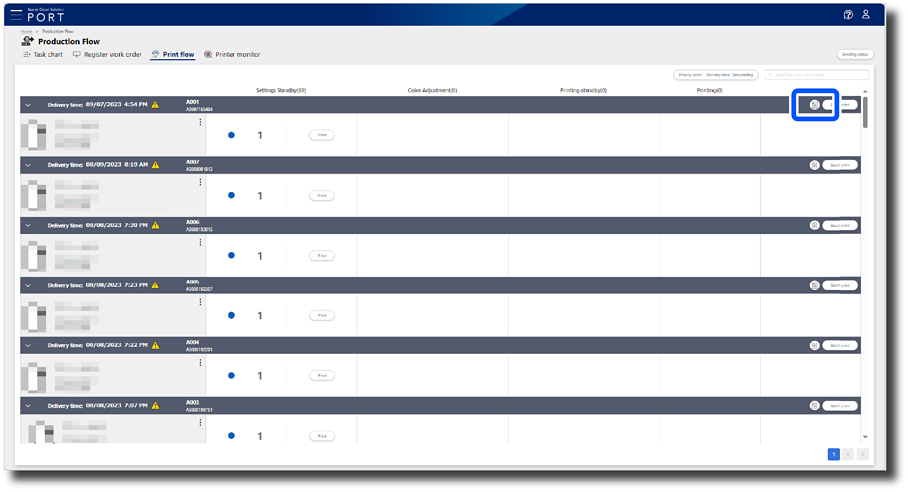
-
Ask the customer to fill in their name and contact information, and tell them when the product will be delivered.
Note:-
The order form can be kept for store records.
-
A photo index is printed on the order form when photos are ordered.
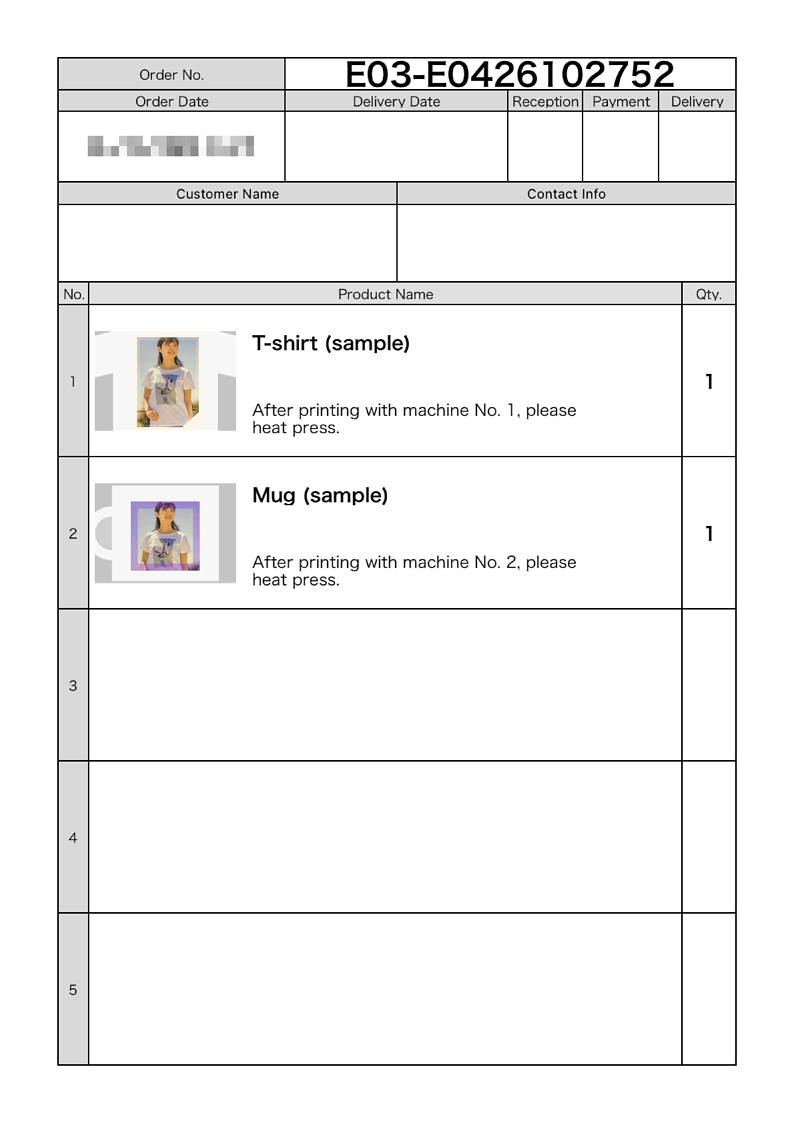
-
This completes this procedure.
