Setting the Status when an Order is Received
-
Click Settings on the Order List screen, and then click Basic Settings > Print Settings.
The Basic Settings screen is displayed.
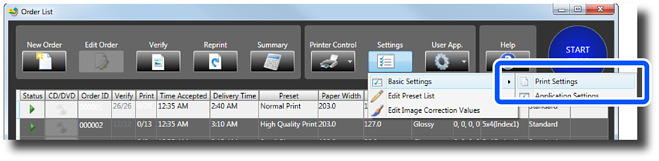
-
Set Initial Order Status (Monitored Folder) from Order Settings to Processing.
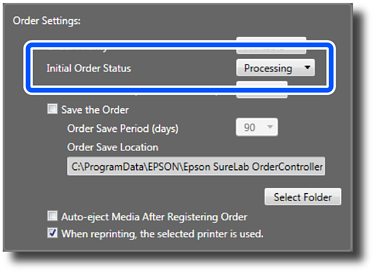 Important:
Important:If you select Hold for Initial Order Status (Monitored Folder), the order is placed on hold on the Order List screen in SureLab OrderController.
Store staff can print orders received from Production Flow at any time and in any order, while allowing for printer availability.
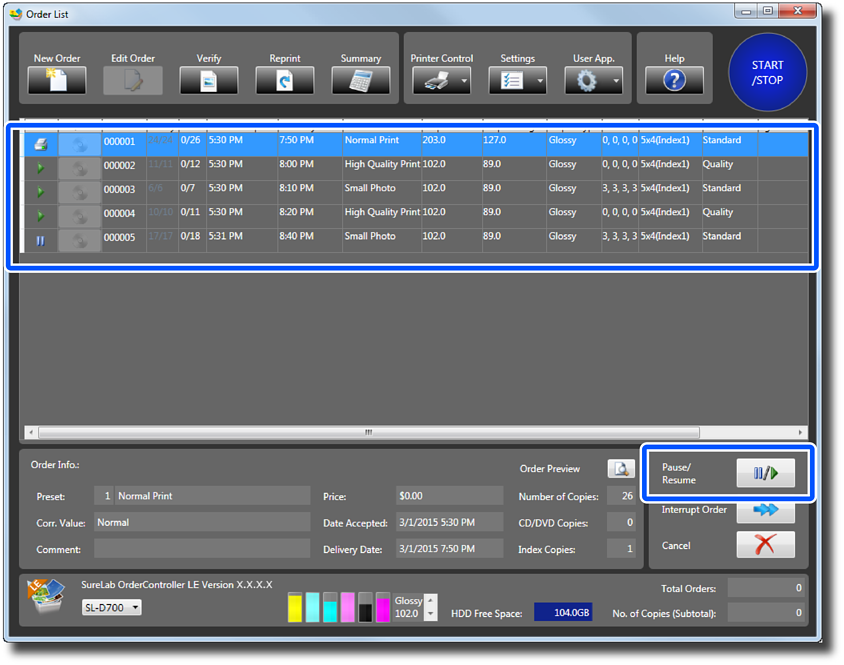
-
Click Close.
A screen is displayed confirming that the settings have been finalized.
-
Click Yes to close the Basic Settings screen.
You are returned to the Order List screen.
Note:Click No to close the Basic Settings screen without changing any settings.
This completes this procedure.
