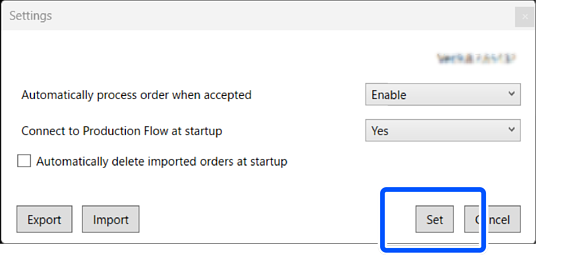Settings
-
Click
 .
.
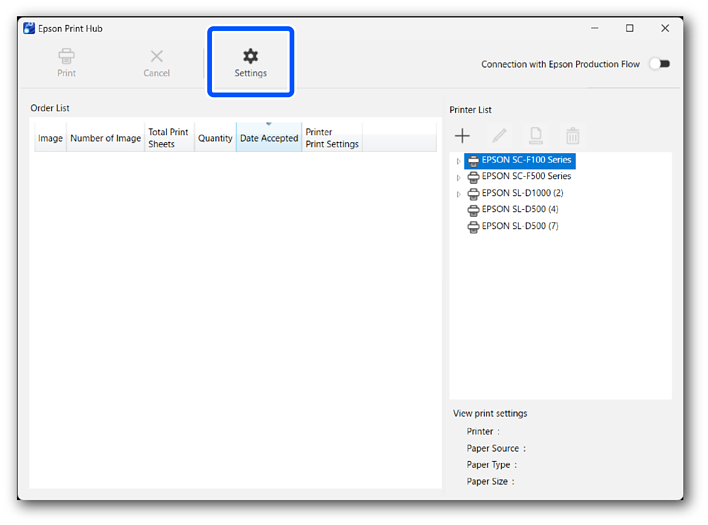
-
Set the following items on the Settings screen.
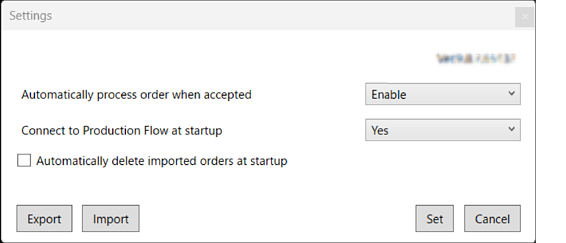
Item
Explanation
Automatically process order when accepted
You can set what happens when Print Hub receives an order from Production Flow.
-
Enable
Orders are held on the Print Hub's Order List screen.
Orders received from Production Flow can be printed while allowing for each printer's availability. *1
-
Disable
The Print Hub automatically transfers orders to each printer, removing the need for operations on the Print Hub.
This allows you to print simultaneously on multiple printers, making printing more efficient.
Connect to Production Flow at startup
-
Enable
When Print Hub starts, it automatically connects to Production Flow.
-
Disable
Click
 to connect to Production Flow.
to connect to Production Flow.
Automatically delete imported orders at startup
-
When selected
Files for printed orders and unknown orders are deleted when Print Hub starts.
-
When not selected
Printed orders and unknown orders remain until they are deleted by store staff. You can still re-print orders after re-starting Print Hub.
Export
Exports all registered print settings.
Import
Imports the available print settings from the printer queue displayed in the printer list.
Ver.x.x.x.x
You can check the version information for Print Hub.
*1: Select the order you want to print, and then click Print.
-
-
Click Set.