Step 2. Make print settings for the printer
Printers compatible with Epson Craft Studio are displayed on the Printer List screen.
Store staff select printers and add, change, or delete print settings according to the items handled in the store.
-
Make sure you are disconnected from Production Flow.
You cannot edit the print settings if you are connected to Production Flow.
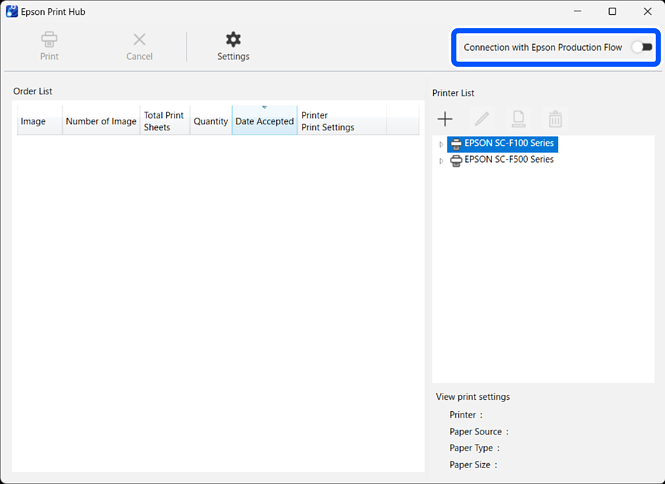
-
Perform the necessary operations from the following table.
Available Actions
Procedure
You can register multiple print settings to one printer.
When printing different items on one printer, you need to register the print settings for each item.
You can change the print settings.
The default print settings are the standard settings for each printer driver.
Change the print settings according to the item being printed.
You can change the name to something that allows you to identify the item or print settings.
The name of the print settings is displayed in Production Flow.
You can delete unused print settings.
Next, the print settings are reflected in Production Flow.

