Making Settings for the Item Image
Set the image of the item you want to display on the order screen. You can set up to five Item Image.
Information set in Craft Admin is reflected in Craft Designer.
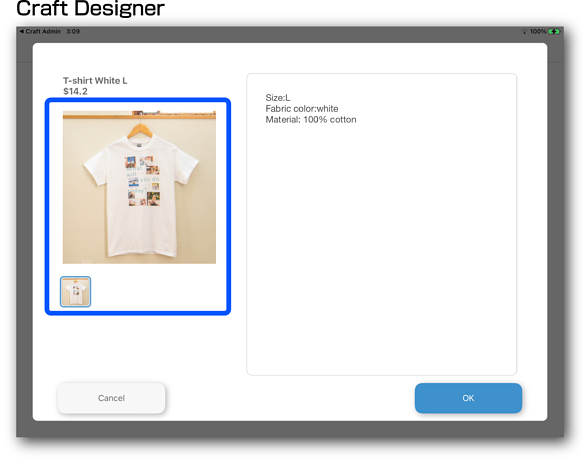
-
Tap Register/Edit to open the editing menu.
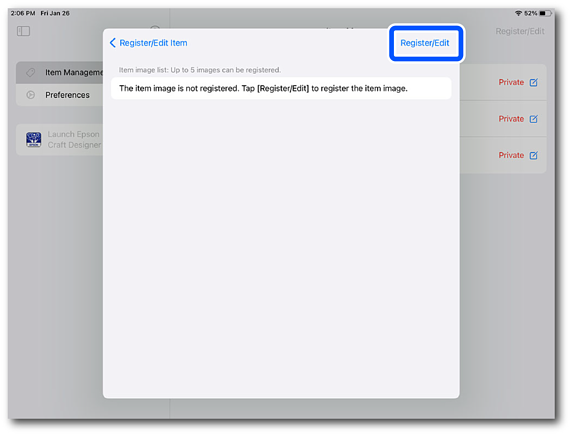
-
Select from Select from Photo Library, Select from Presets, or Edit Item Image List.
Item
Explanation
Select from Photo Library
You can select images from the photo library on your device.
Select from Presets
You can select images registered as presets.
Edit Item Image List
You can perform the following operations on the Item Image List.
-
Delete an Item Image
1. Tap
 .
.
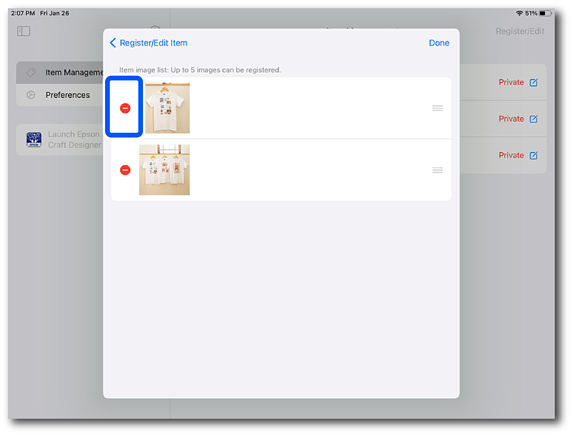
2. Tap Delete.
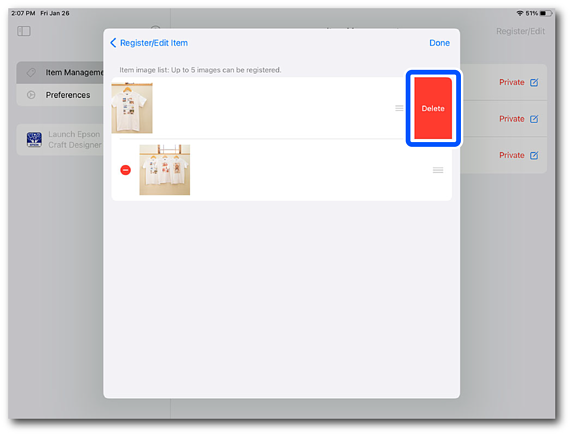
3. Tap Done.
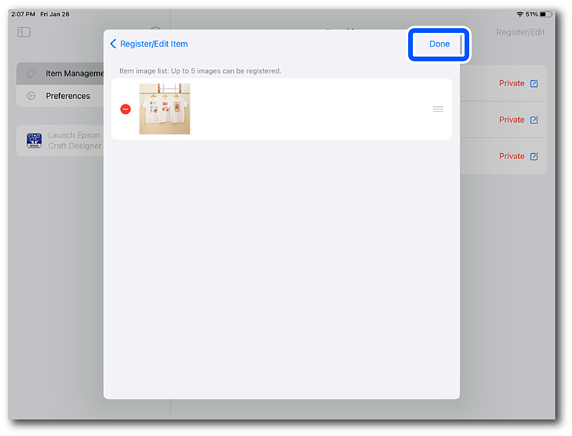
-
Changing the display order
1. Drag
 to change the display order.
to change the display order.
Note: The image at the top of the Item Image List becomes the default image for the item you are registering.
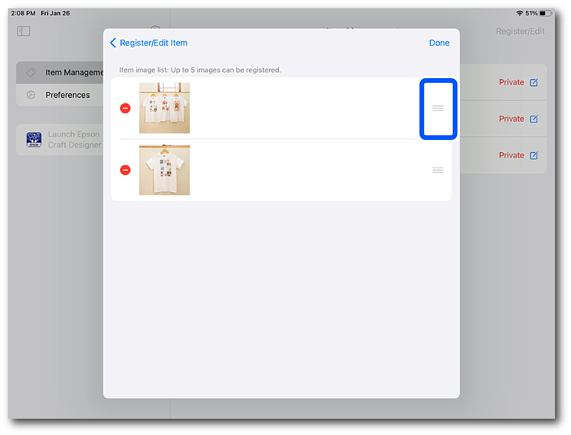
2. Tap Done.
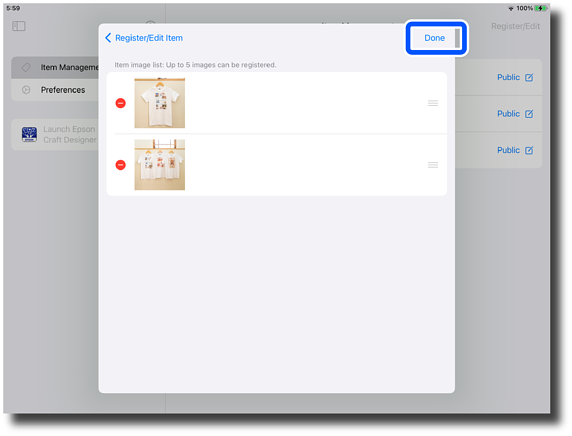
-
-
Tap Register/Edit Item to return to the Register/Edit Item screen.
