Making Settings for the Image of Order Start Screen
You can add, edit, or delete images that will be displayed as a slideshow on the Order Start screen.
Information set in Craft Admin is reflected in Craft Designer.
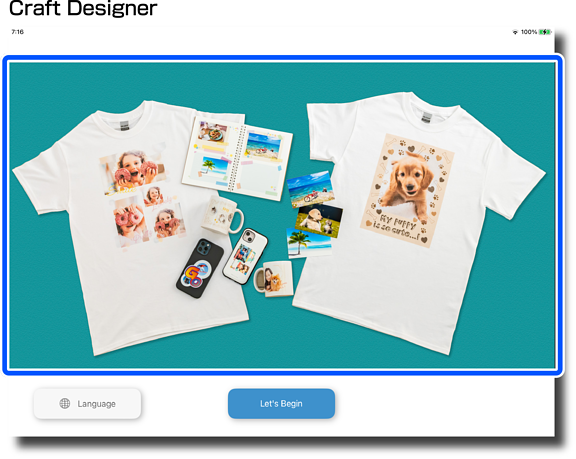
-
Tap Register/Edit.
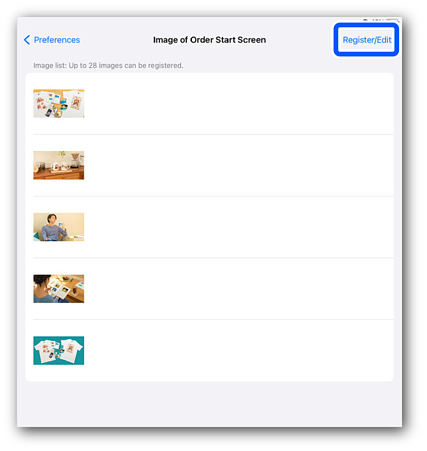
-
Select the operation menu from Select from Photo Library, Select from presets, or Edit Image List.
Item
Explanation
Select from Photo Library
You can select images from the photo library on your device.
Select from presets
You can select images registered as presets.
Edit Image List
You can perform the following operations on the Image List.
-
Deleting images
1. Tap
 .
.
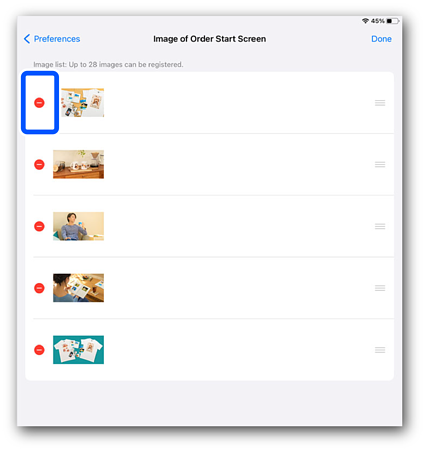
2. Tap Delete.
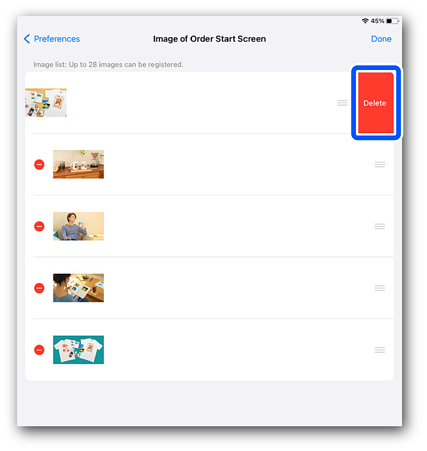
3. Tap Done.
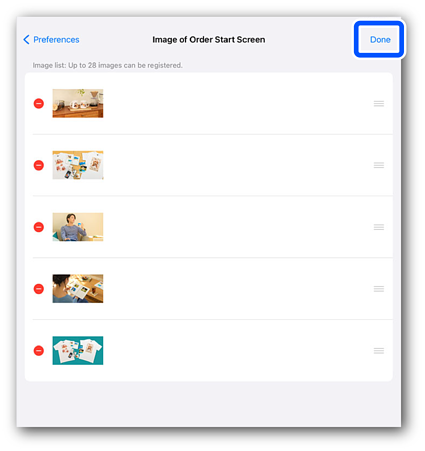
-
Changing the display order
1. Drag
 to change the display order.
to change the display order.
The image at the top of the Image List becomes the default image on the Order Start screen.
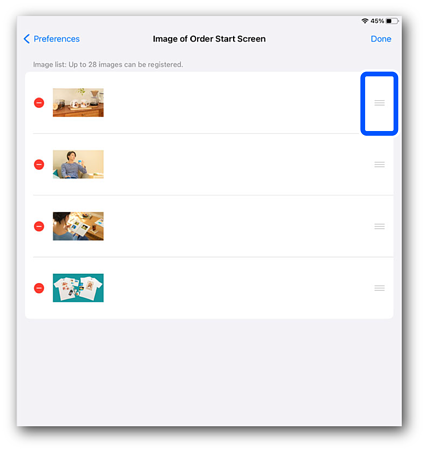
2. Tap Done.
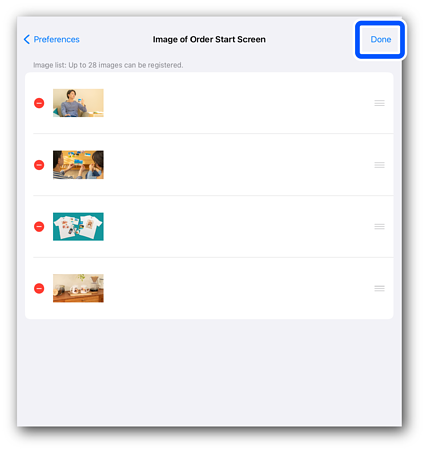
-
-
Tap Preferences to return to the Preferences screen.
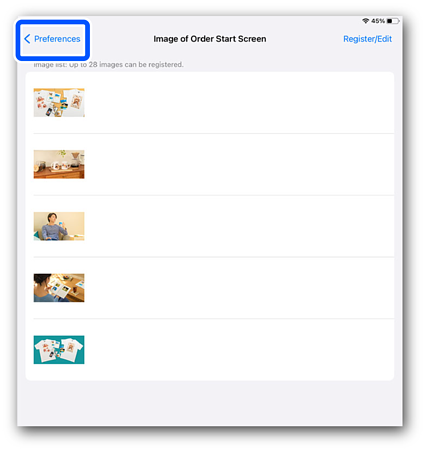
-
Start Craft Designer to reflect your changes.
