Setting How Long to Save the Order
You can set how long to save an order so that it can be re-ordered in the future.
-
Click Settings on the Order List screen, and then click Basic Settings > Print Settings.
The Basic Settings screen is displayed.
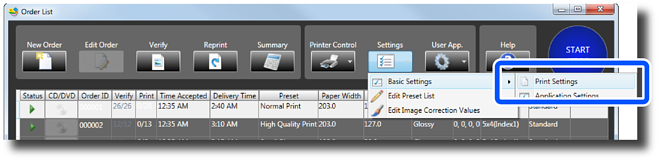
-
Select Save the Order and then specify the time period.
Printed orders are saved for the specified time period.
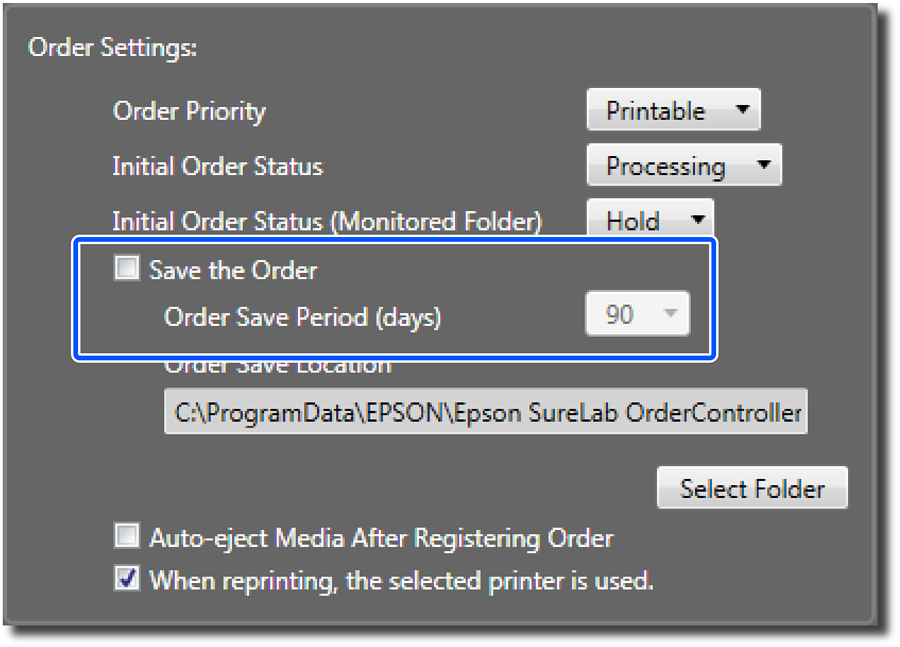
-
Click Select Folder.
The Browse For Folder screen is displayed.
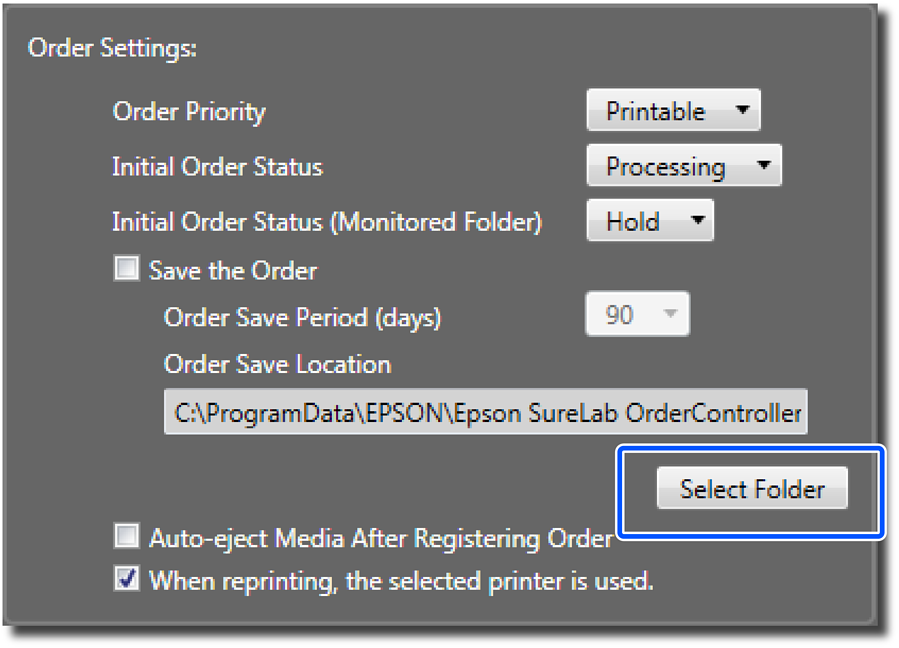 Note:
Note:If you change the folder where orders are saved, you will lose access to existing saved orders. We recommend setting the Order Save Location when the device is installed.
-
Select the folder in which to save the orders, and then click OK.
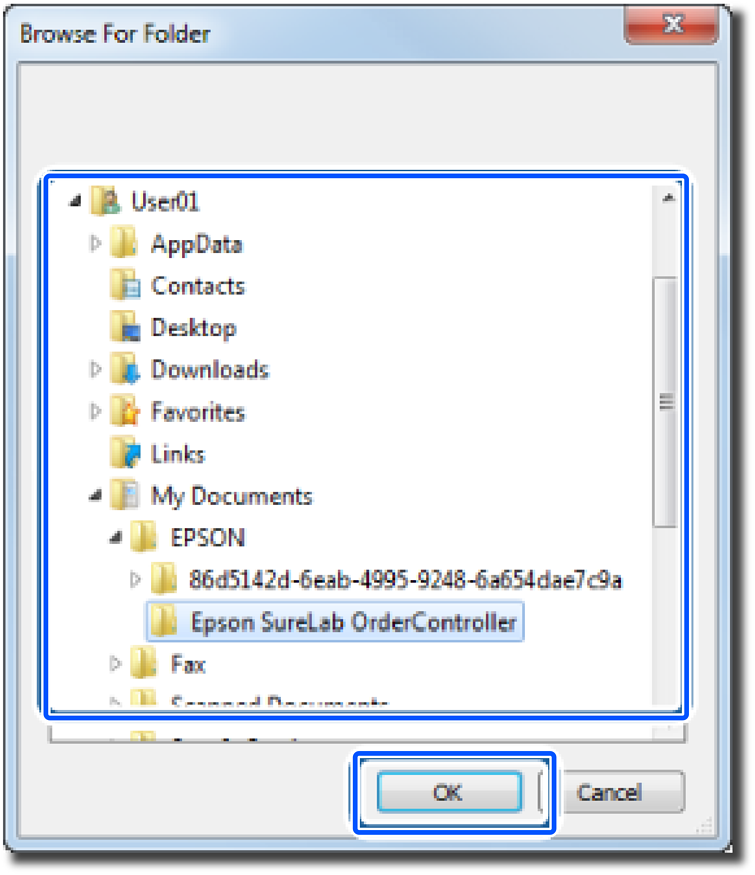
-
Set whether or not to automatically perform the process to safely eject media (memory cards and so on) after selecting images for an order.
To automatically perform the safe ejection process, select Auto-eject Media After Registering Order.
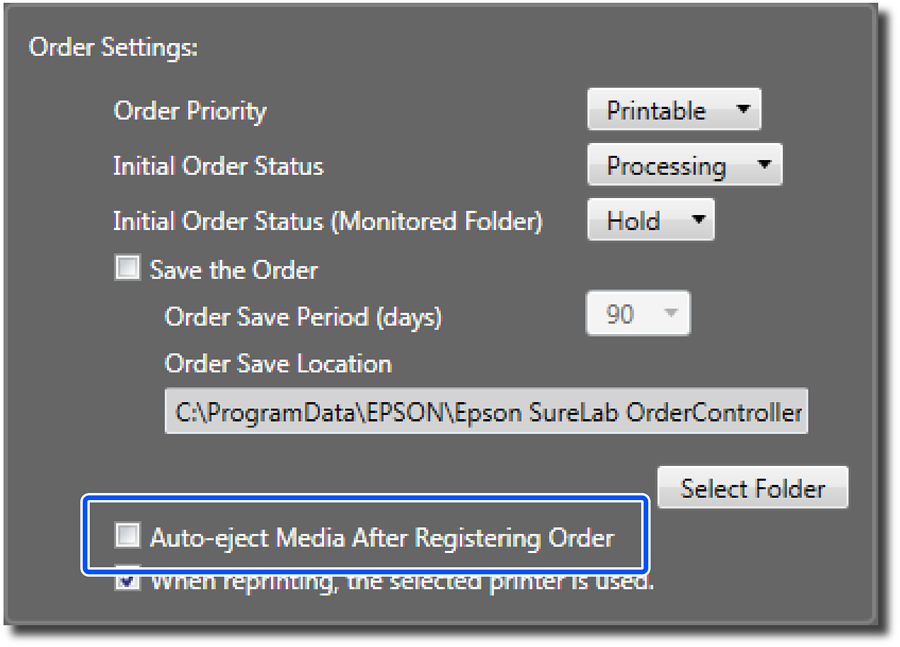
-
Set whether or not to save the printer name used to print each order.
Select When reprinting, the selected printer is used to automatically set the printer used for that order when re-printing.
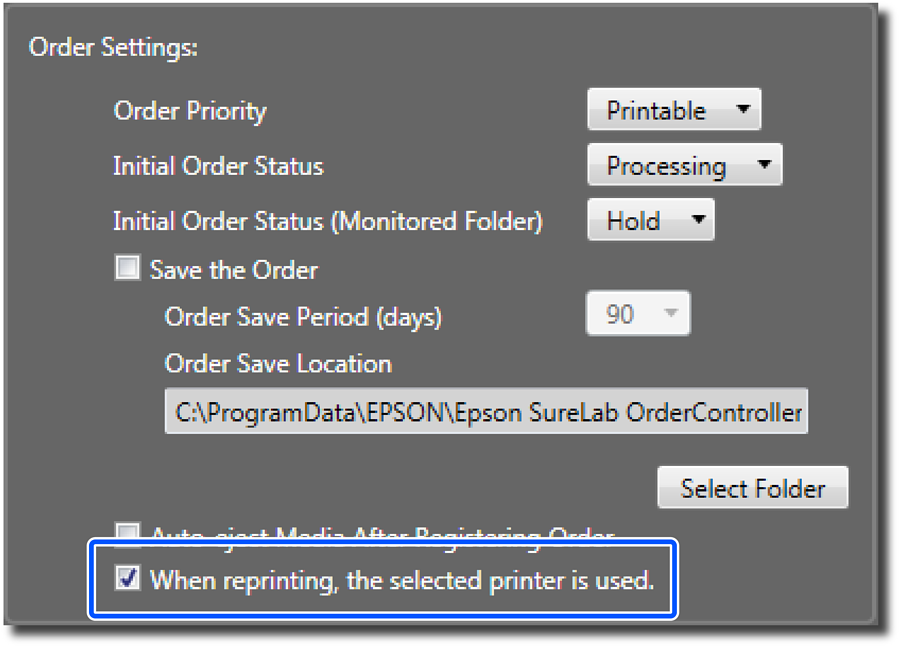
-
Click Close.
A screen is displayed confirming that the settings have been finalized.
-
Click Yes to close the Basic Settings screen.
You are returned to the Order List screen.
This completes this procedure.
