Step 2. Log in to Epson Global ID
Log in to Epson Global ID on the Craft Designer Admin screen.
Go to the following step if you are already logged in to Epson Global ID.
-
Tap Login.
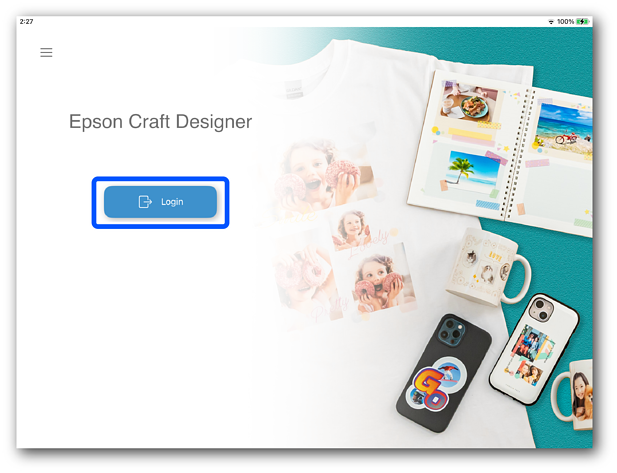
-
Enter your log in credentials.
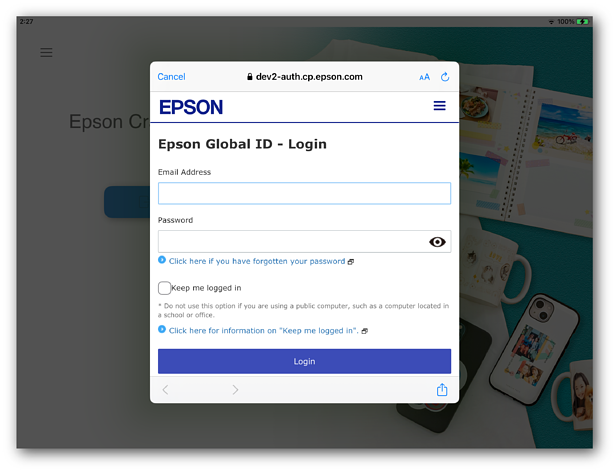
Item
Explanation
Email address
Enter the email address registered to your Epson Global ID.
Password
Enter the password registered to your Epson Global ID.
Remember me
Select this to save your login information on the device.
-
Tap Login to log in to Epson Global ID.
Note:If you cannot log in, a login failure screen is displayed. Tap OK and check the information you entered.
If processing is taking a while, the processing screen is displayed.
-
Check that the Admin screen switches to the logged in status.
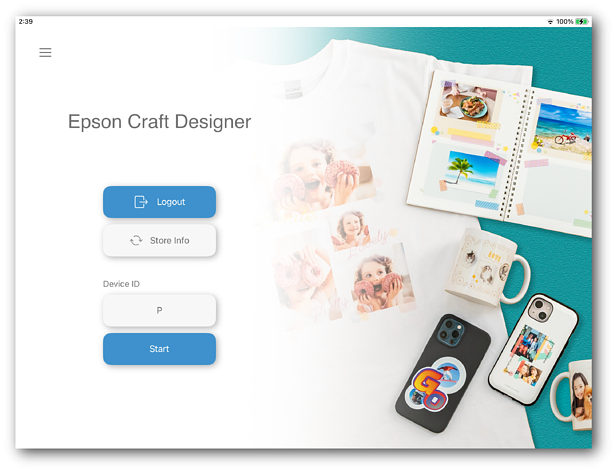
Next, use the Admin screen to setup the in-store iPads.

